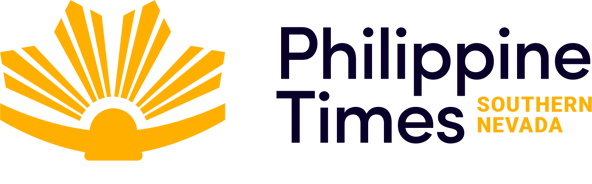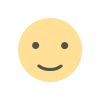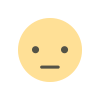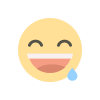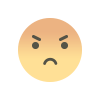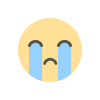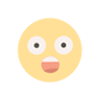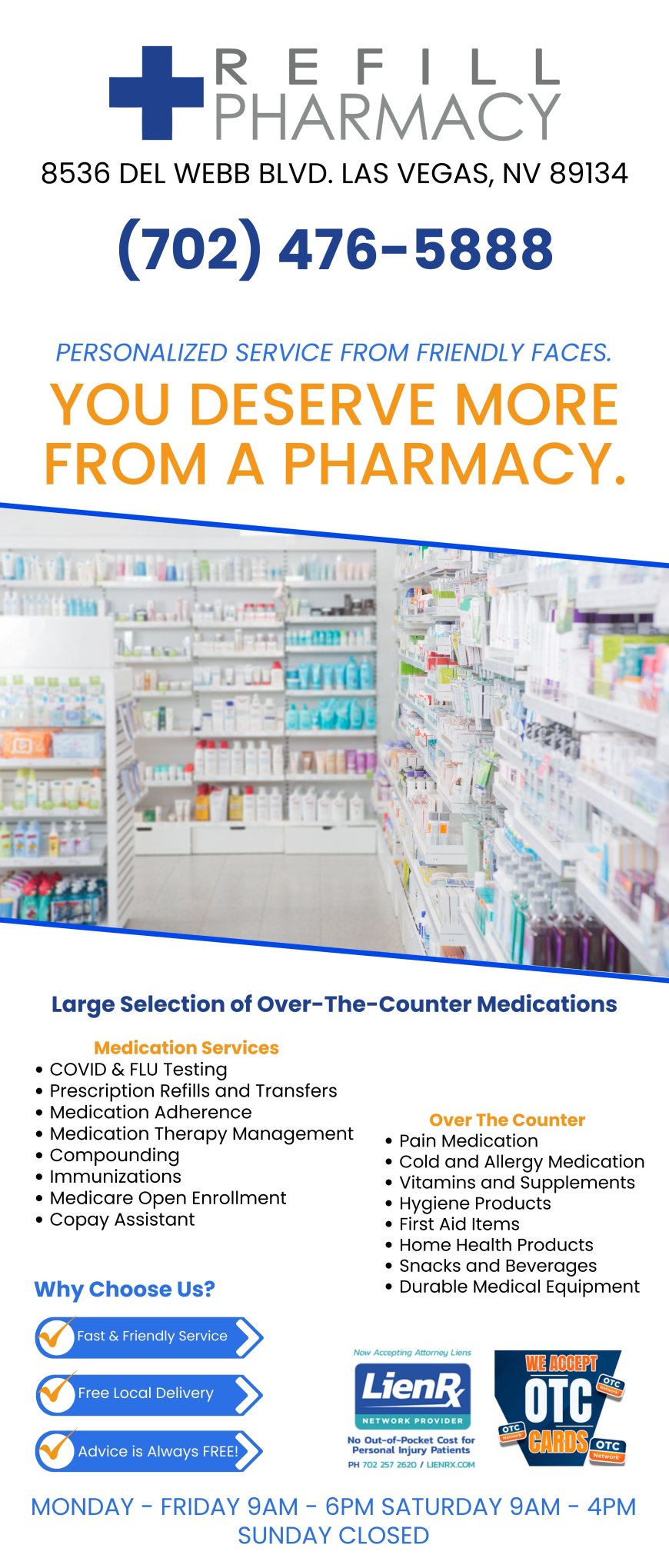How to Troubleshoot Your Spectrum Internet at Home
In this article, we'll look at how to troubleshoot your Spectrum Internet network and resolve a few small connectivity issues that could crop up over time. The post How to Troubleshoot Your Spectrum Internet at Home first appeared on VegasPublicity.com.


We’re sure you already know this given you chose Spectrum Internet for your home network, but having a fast, secure internet connection is crucial for our everyday needs.
Even the fastest internet connections, like Spectrum, are not always reliable or quick to respond.
Therefore, you must keep your internet at home updated and clear of any underlying problems if you want to ensure that it continues to operate properly and steadily. To begin the process of troubleshooting at home began, all you need are a few useful tools and some advice.
In this article, we’ll look at how to troubleshoot your Spectrum Internet network and resolve a few small connectivity issues that could crop up over time.
Tips to Troubleshoot Your Spectrum Internet on Your Own
Here are some useful tips for you to try if you want to troubleshoot your Spectrum connection at home without any professional help:
Monitor the Signal Strength
Once you are positive the issue is with your internet connection and not the device, check the WiFi whether there is more bandwidth entering your home than you need. Speed testing can easily take the role of signal strength checks. In various locations, check your ping and speed. Record any areas that have noticeably slower download and upload speeds or higher pings than others as you gradually walk away from the router.
Restart or Reset Your Modem/Router
Restarting your router is the first thing you should do if there is a problem with your internet signal. To maintain the functioning of your router, the majority of service providers also suggest that you restart your Spectrum connection at least once every two weeks or so.
When you want to restart your router, plug it back in after a few minutes of being left alone after unplugging it to turn it off. A hard reset is the term for this procedure. Keep in mind that this step almost always resolves internet problems, so do not omit it.
Try a Different Place for Your Router
Relocate your wireless network if your home has dead spots as shown by bandwidth or signal strength testing. A Spectrum router being taped to the wall close to the point where service enters your home is not at all unusual. Try using a longer internet cable or wire and shifting your router to a more convenient spot. Simply clearing the area around your router of clutter, such as books, will improve signal strength and reduce interference. Additionally, improved airflow helps keep the router from overheating.
Connect with Multiple Devices
Checking to verify if the problem is actually with your internet network or just the device you are using is the first and most crucial step. Therefore, try connecting several devices and determine whether the connectivity issues affect all of them or just a few of them. To test whether the problem is with your device or the internet itself, for instance, if you are having trouble with the bandwidth that comes with Spectrum bundles, you should think about connecting your tablet, laptop, or any other smartphone.
Similarly, if a website won’t load, try another to determine if the problem is with the server alone. If you can browse other websites flawlessly, the website you are trying to view probably has a problem, therefore you will have to wait for them to resolve it on their end. If there isn’t a known outage, the issue can be with your browser’s cache. To see if it fixes the connection problem, you might want to try visiting the website in a private browsing window or using a different browser.
Try Various Sites & Channels
There may be several other WiFi networks nearby if you are experiencing radio interference. Even though some routers can automatically identify interference and select clean frequencies, not all of them are extremely good at doing so or adapting to shifting circumstances to do so. One of the aforementioned WiFi Analyzer applications can be used to analyze the radio environment, and after that, you can manually change your router’s settings to a less crowded channel.
Double Check the Cables & Cords
Another tip that may be useful is to make sure the modem/router is turned on and that all the cables are firmly inserted first. Check all service cords, and make sure your laptop, modem/router, and all other devices are attached to the wires firmly. All wire cords eventually age and become brittle, possibly necessitating replacement. The internet can be restarted with just a simple reboot if none of these lines have been physically harmed.
Wrapping Up
Spectrum Internet is a high-speed internet service provider that offers a variety of digital services, such as phone, TV, and internet. Even the best service providers, nevertheless, occasionally experience device failures, power outages, connectivity issues, etc. It is highly possible that if you try to troubleshoot your internet on your own at home, the connectivity issue will be addressed. If not, you can consult with Spectrum to upgrade your plan or get some better Spectrum deals.
All in all, Spectrum offers a number of services across the USA. If your internet service continues to malfunction or behaves differently than usual, we advise that you check with the provider to determine if there is an outage in the region. The post How to Troubleshoot Your Spectrum Internet at Home first appeared on VegasPublicity.com.